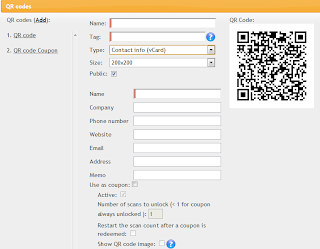
Got an idea to promote your small business with the help of QR code coupons? You found the right place to start. Let's take a closer look at how you can easily and quickly create your own QR code coupon in a matter of minutes. After registering on our site, reading and watching all the useful stuff you visit WYSIWYG editor and press QR code button at the top right corner. Here we go...
In front of you there is a window showing all the necessary information for creating QR code coupons. The fields marked red are required to be filled out. They will vary depending on the type of the QR code you create. All of the them can be seen in a dropdown menu. The following types are required:
- Contact info (MECARD or vCARD)
- Email address
- Geo location
- Phone number
- Text
- URL
- YouTube
-Calendar Event
You will ask what is the difference between vCards and MECARDs. A vCard or Versitcard is the standardized file format for electronic business cards. This is a file format developed by the Versit group in 1995 which, at that time consisted of members from Apple, IBM and Siemens. This is a universal format understood by most devices and software that handle things like contact information and email. MECARDs are used for the same purpose, but have been developed to be slightly more portable. Which makes them better suited for distributing as a QR code. So the difference is slight and you can choose any of the variants which suits you best.
After choosing a definite type of a QR code you will get some fields to be filled out below. It can be only one field like in case with email address type or even seven fields if Contact Info is chosen. Specify the size of a QR code. Three variants are given. Once data is entered there is the very time for a significant moment which make a QR code coupon out of a usual QR code. It is the settings at the bottom of the window. Check "Use as coupon" and specify the settings. Checking Active will make the coupon function. The number of scans needed for redeeming the coupon can be specified by you as well. It will help you track the usage of your QR code coupons. If you offer a discount after 3 scans for instance you will be able to let customers take part in rewarding by checking Restart the scan count after a coupon is redeemed. In opposite case your coupon won't count the number of scans to be redeemed. Hardly ever you will allow your QR code coupon to be visible if you use it for rewarding clients' loyality. If it is so don't check it. One more limitation is to let users scan the coupon only after they are logged in. Keep in mind -only the users of your app will be able to scan QR codes you offer them for discounts or any other cases. Once all is done, click on Save button and your QR code coupon will become available to the left. Need more coupons, press on Add button and go on making them.
The whole process is simple and won't take much time. All are welcome to check it out on our site.
google one one
ReplyDeletegoogle one one
ReplyDelete